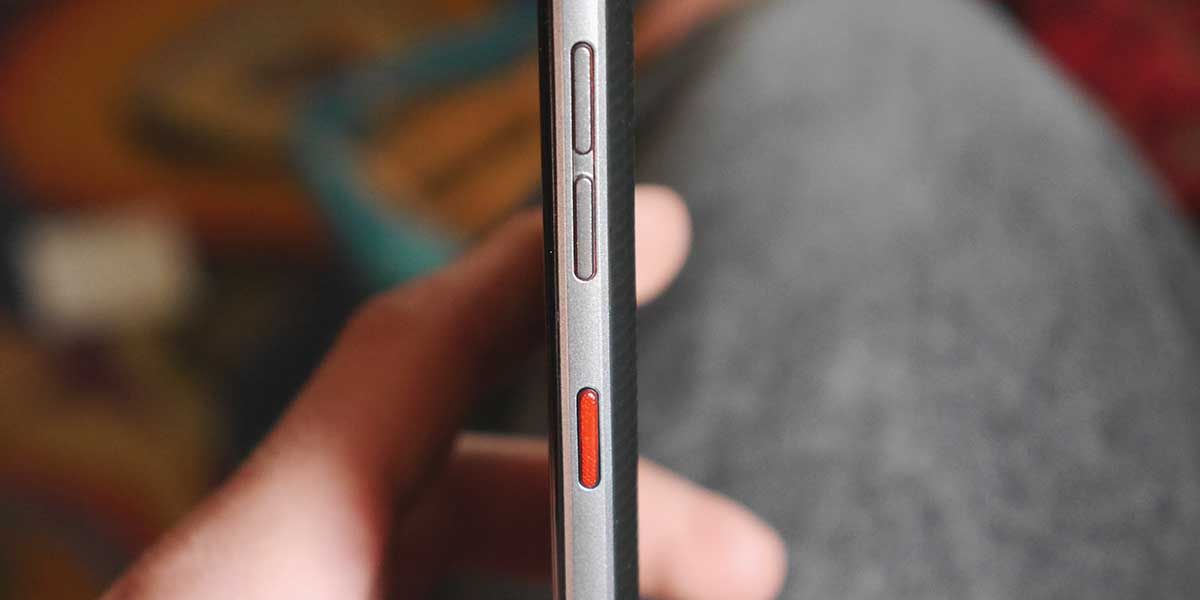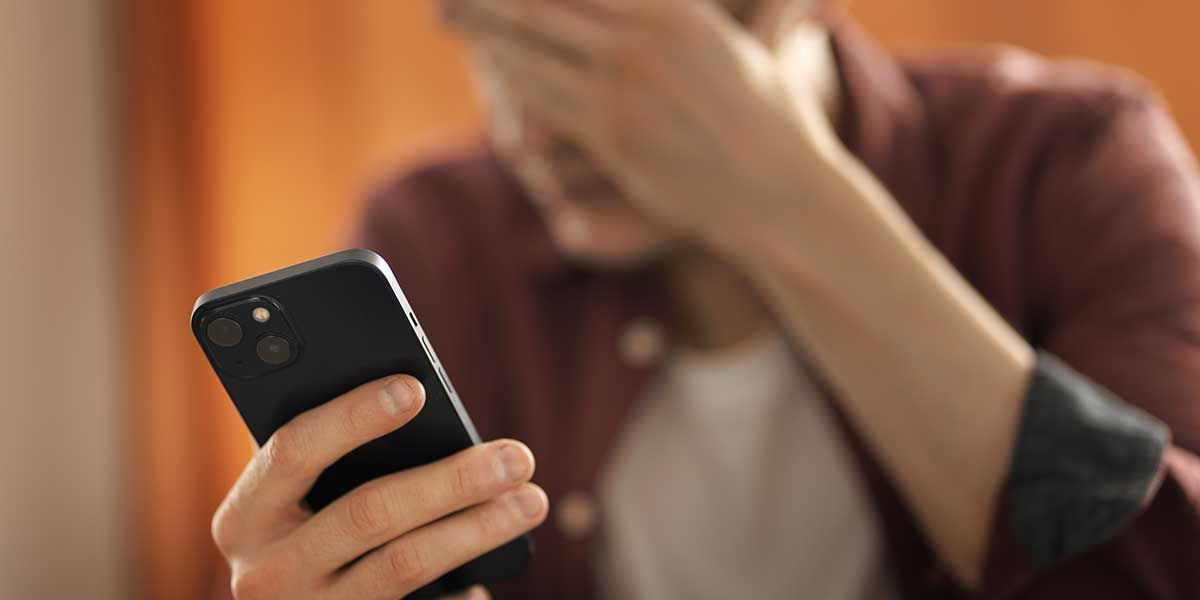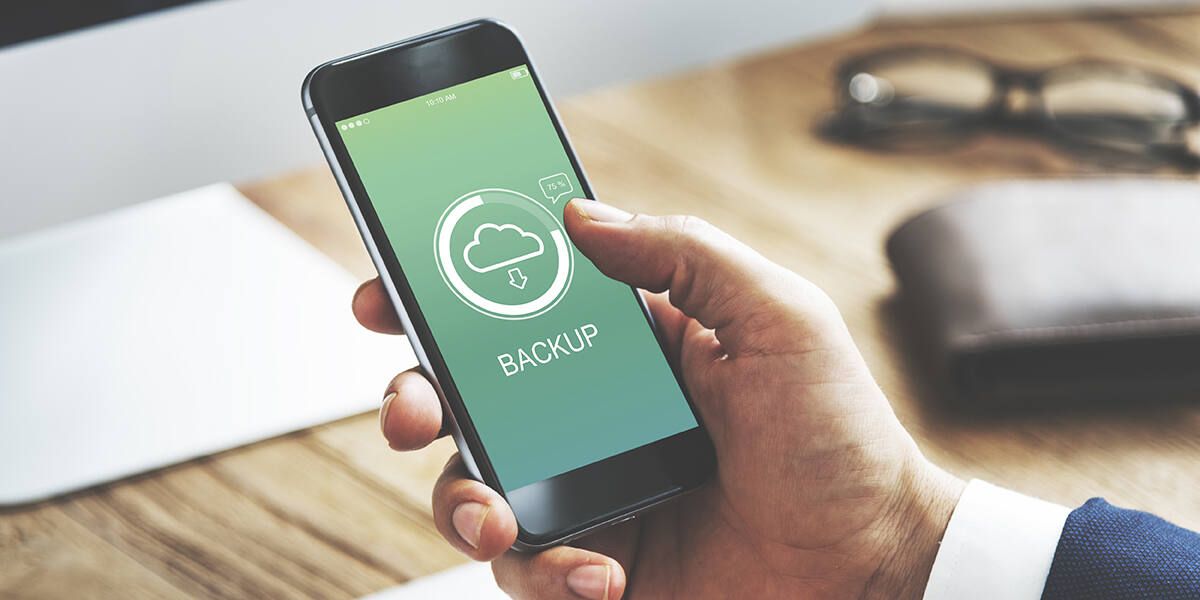What To Do When the Power Button on Your Phone Is Not Working
Phone power button not working? If you ask, “What can I do if the power button on my phone is not working?” the answer might not be to get cell phone repair in Tucson. You can do several things to use your device without a functioning power button, whether you have an Android or an iPhone.
Here, our Quik Fix Repair experts explain why these essential components fail and how to fix common issues.
How To Turn on Phones Without Power Buttons
If your smartphone is off, causing you to search online for “what to do if the power button on my phone is not working,” you’re not alone. These components can stop functioning for several reasons, including physical damage, natural wear and tear, or a software glitch.
If you encounter this situation, follow these steps to restore your device’s usability.
Plug It In
Even with a broken power button, Androids and iPhones may turn on if you plug them into an outlet. Although this step won’t fix phone power button issues, it’ll allow you to power up and use your device. If the device doesn’t turn on this way, connect it to a laptop or PC via a USB cable.
Install ADB Drivers
If you need to restart an Android with no power button, consider installing Android Debug Bridge drivers onto your Windows PC. This tool will let you use ADB and fastboot commands, which means you can use your computer to communicate with your smartphone.
Double-Tap To Wake
Is your power button nonresponsive, but the device is on? If you enable the double-tap to wake feature in settings, you can gently hit your screen twice to turn it on and enter your passcode.
Do a Soft System Reboot
To soft reboot Androids, connect the phone to its charger and hold the volume buttons for 20 seconds. For iPhones, plug in the charger to possibly trigger a reboot.
Alternative Phone Power on Apps To Consider
Sometimes, smart devices allow downloadable applications to replace the function of a physical power button. Check if these options work for your phone:
- Shake to lock and unlock: As the app’s name suggests, you can download it to wake up or turn off your device with a gentle shake.
- Gravity screen: This Play Store app uses Android phone sensors to detect when somebody picks it up, which turns it on.
- Power button to volume button: This free app replaces the power button with the volume controls, allowing you to turn the screen off and on.
Need More Help With Your Phone’s Defective Power Button? We Can Help!
If you’re still wondering, “What do I do if the power button on my phone is not working?” after trying these troubleshooting tips, it’s time to seek professional help. Our team at Quik Fix Repair in Tucson, AZ, has experience resolving common phone problems like damaged buttons and cracked screens. No matter your needs, we can address them.
Let Quik Fix Repair restore your device’s functionality and performance for a low price and fast turnaround. Call (520) 448-9611 today!